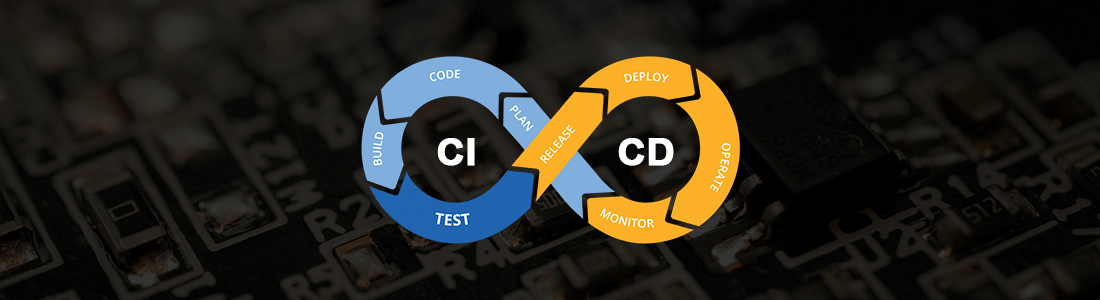TLDR; Building CI/CD pipelines for containers is not as daunting as it seems. For GitLab specifically, I have included a GitLab CI/CD configuration to automatically build and deploy your custom container images in the Artifacts section.
Disclaimer: If you have not read DevAttackOps Part 1, you should start there. We will use the Cobalt Strike container we built in that post in following examples.
Welcome to part 2 of the DevAttackOps series where I talk about all things regarding Red Team infrastructure automation. In DevAttackOps Part 1, I showed how it is possible to take a C2 framework and package it into a container image. In this post, I will talk about how you can expand on that and build out a CI/CD pipeline to automatically build and deploy those images to a container registry where they can be accessed programmatically.
If you work in IT in any capacity, you have heard the term “DevOps” or “Continuous Integration and Continuous Deployment” (CI/CD for short). These terms are the bread and butter for any junior engineer to throw on a resume and have absolutely zero clue what they actually mean (kidding, well only kinda). Today, I will walk you through what they mean to me as a Red Teamer and why you should learn how to integrate your Red Team’s infrastructure into a CI/CD pipeline.
Key Terms
- CI/CD: a method to frequently deliver apps to customers by introducing automation into the stages of app development (Source: RedHat)
- Container Registry: a single place for your team to manage Docker images (Source: Google Cloud)
Why Build a CI/CD Pipeline?
If you are reading this, you clearly want to learn and do not want to be that junior engineer who loves putting buzzwords on their resume without actually understanding the concepts and technology behind them. Speaking of which, I should probably remove Blockchain from mine, but I digress. Let me convince you why you should care. In my mind, the reasons why you should care are the same as in DevAttackOps Part 1: repeatability and ease of use. However, I will add one more here: reducing complexity.
Repeatability
In a CI/CD pipeline, you have a single source of truth for building and deploying all your images. That means that you will never need to “take notes” on what build arguments you need to use to build a specific container image. Using a single, well-defined pipeline means that your builds will do the exact same thing each run and there is less room for human error.
Ease of Use
Using a CI/CD pipeline means you have control over how you build and where you publish to. For containers, that means you can automatically deploy all container images to a registry and use one line of code to pull that image down and run that container. This is very powerful. It allows anyone with any skill level to use your container images (as long as they can authenticate to your registry).
Reduce Complexity
As a Red Teamer, I already have a lot I have to learn and remember. The last thing I want to remember is how to install a specific software on a server. I leave that up to the sysadmins of the world. You all are the real heroes. In using a CI/CD pipeline, I can use my single source of truth for building all my software and “automate away the minutiae” of infrastructure work so I can focus on the value-add activities of my job.
Building the Pipeline
As we go through building out this CI/CD pipeline, I want to remind you that this is not the only solution. There are many different ways to skin the cat (sorry I hate that phrase too). I want to provide a tangible example for you to try this on your own. In doing so, I will walk you through how you build out a CI/CD pipeline using a GitLab repository as the source and GitLab container registry as the container registry. Both are FREE, so you have no excuses to not build this yourself. However, you can just as easily accomplish the same goal using GitHub Actions and a container registry like Amazon Elastic Container Registry (ECR). Notice my theme of abstracting away the “use case” from the platform, this will come up way more often in the future.
Creating the Repository
Before you can go building your pipeline, we need to think through how we want to organize our code. What I have found is the best way to manage all the container definitions is by having one single repository that has a folder for each container. Let’s get started by creating the repository.
mkdir container-ci_cd
cd container-ci_cd
git init
Adding your First Container Definition
Inside the new repository, create a cobaltstrike folder to hold our Cobalt Strike Dockerfile.
mkdir cobaltstrike
touch Dockerfile
Using your favorite Integrated Development Environment (IDE) or text editor, you can now edit the Dockerfile you just created to hold the same Dockerfile definition you use to build Cobalt Strike. That is really all you need to do! We will add more containers in a bit.
Creating a Basic Pipeline
Since we are using GitLab to handle the pipeline, to integrate it with the GitLab CI/CD, all we need to do is add a .gitlab-ci.yml file in the root of our repository (as per the GitLab documentation). The .gitlab-ci.yml file is going to be our workhorse. It will hold all the build and deploy commands for our container images.
When you look at some of the examples on the web of how to structure the .gitlab-ci.yml file, it can get confusing, frustrating, and even scary. However, the one thing to remember is that this file is just a fancy way to run shell commands on a computer that GitLab will spin up whenever you commit to your repository. With that, let’s look at a simple example of the base .gitlab-ci.yml file we will use for our repository.
build:
image: docker:19.03.12
stage: build
services:
- docker:19.03.12-dind
before_script:
- echo "Before"
script:
- echo "During"
In this configuration, we are telling GitLab exactly how to run the “build” stage of our pipeline. This is the default stage. You can define other stages as well. Within that “build” stage, we are telling GitLab to use the docker:19.03.12 base container image (yes container-ception, we are using a container to build our containers). You will also see that we are using a “service” called docker:19.03.12-dind which now tells GitLab that we want to use the Docker-in-Docker image to execute the container-building commands. The way I think of the services definition is as the “tools” we need to successfully run our commands. On a traditional server, in order for us to build containers, we would need to install Docker onto that system. However, with GitLab’s pipeline, we can just use another container (with all required tools we need already installed on it) to run each command. If we commit that file up to GitLab, we see that the job will pull back that container image and run our commands.

I realize that may have lost you since you may still need some more clarification on
servicedefinitions. You may want to check out GitLab’s documentation to fully understand their concept of “services.” They do a great job explaining the technical details.
Understanding the Container Registry
Sweet, so now we are using GitLab’s CI/CD to execute commands whenever we make changes to the repository. Now we want to make it do something useful, like build our Cobalt Strike container. Since we already know the command to build the container, we can use that as the starting point. However, since we are going to be deploying the container image up to GitLab’s container registry, we need to understand how the registry works. In looking at the GitLab Container Registry documentation, it seems like a standard registry. The only caveat here is that in order to use the registry, we need to use a “personal access token” to sign into the registry before we can interact with it. Before trying to use all these new tools together it is important to understand each tool, one at a time.
To start using the registry, we need to generate a personal access token. You can do this by going to your user preferences, selecting “Access Tokens”, and generating a new token with the scopes write_registry and read_registry.

Once you hit create, you should get a token that starts with glpat-. This will allow you to login to the GitLab registry using the Docker CLI.
docker login -u ezra-buckingham -p glpat-<...redacted...> registry.gitlab.com
Now, we can use the Cobalt Strike Dockerfile we created in the cobaltstrike folder earlier, build it with a tag that points to our new repository called container-ci_cd, and push it up to that repository’s registry. Note that ezragit refers to my GitLab organization and container-ci_cd refers to the repository that will be my registry.
docker build -t registry.gitlab.com/ezragit/container-ci_cd/cobaltstrike:latest --build-arg COBALTSTRIKE_LICENSE=$COBALTSTRIKE_LICENSE ./cobaltstrike
docker push registry.gitlab.com/ezragit/container-ci_cd/cobaltstrike:latest
After running those commands, we can see the Cobalt Strike container in our GitLab registry.

To use that container image, any user that has access to that repository can create their own “personal access token” with the registry_read scope and can use the same docker login CLI command to login to registry.gitlab.com and then pull down the container image.
docker run registry.gitlab.com/ezragit/container-ci_cd/cobaltstrike:latest
Using the Pipeline to Build and Push the Image
We now have an understanding of the registry and a basic implementation of the CI/CD pipeline. Now let’s combine the two. If we take our .gitlab-ci.yml file and copy the commands we just ran into it, everything should work right? Well not exactly. Since the Cobalt Strike container takes in a build-arg, we need to somehow pass that into the CI/CD job. This is where GitLab CI/CD variables come into play. Inside the CI/CD settings of your repository, you can store secrets like the COBALTSTRIKE_LICENSE and pull them into the job.

However, to pull that secret into the job, you must explicitly put that variable into the variables block so that it can be passed into the build commands.
build:
image: docker:19.03.12
stage: build
services:
- docker:19.03.12-dind
variables:
COBALTSTRIKE_LICENSE: $COBALTSTRIKE_LICENSE
script:
- docker build -t registry.gitlab.com/ezragit/container-ci_cd/cobaltstrike:latest --build-arg COBALTSTRIKE_LICENSE=$COBALTSTRIKE_LICENSE ./cobaltstrike
- docker push registry.gitlab.com/ezragit/container-ci_cd/cobaltstrike:latest
Now that we have this, we can commit and push these changes to try out our fancy new build command. But this is not enough. If we push this and see the results, we get an error when we try to push the image.

This is because we need to authenticate to the registry. What is cool is that we do not need to generate any credentials. We can use the secrets embedded in the runner to dynamically authenticate to the registry (depending on what user made the change). We can do this by using the GitLab default secrets of CI_REGISTRY_USER and CI_REGISTRY_PASSWORD in a docker login command. While we are at it, we should also remove some of the hardcoded values as well. We can also leverage the CI_REGISTRY to dynamically point to the registry and even create a new variable with the full path to our registry and then reference that in the docker build and push.
build:
image: docker:19.03.12
stage: build
services:
- docker:19.03.12-dind
variables:
CI_REGISTRY_PATH: $CI_REGISTRY/ezragit/container-ci_cd
COBALTSTRIKE_LICENSE: $COBALTSTRIKE_LICENSE
before_script:
- docker login -u $CI_REGISTRY_USER -p $CI_REGISTRY_PASSWORD $CI_REGISTRY
script:
- docker build -t $CI_REGISTRY_PATH/cobaltstrike:latest --build-arg COBALTSTRIKE_LICENSE=$COBALTSTRIKE_LICENSE ./cobaltstrike
- docker push $CI_REGISTRY_PATH/cobaltstrike:latest
When we push these changes, we can see the job completes successfully and automatically builds and deploys our image to our private registry!

Expanding Capabilities
Now that we have a way to automate this, what if we wanted to add another image to our registry? It’s easy! Let’s build Sliver into our registry. First, we need a new folder for Sliver that will hold our Dockerfile.
mkdir sliver
touch Dockerfile
We can (using skills learned in Part 1) build out that Dockerfile to build our Sliver container image.
FROM debian:stable-slim
RUN apt-get update \
&& apt-get -y install file git mingw-w64 tar wget zip
WORKDIR /opt/sliver
RUN wget https://github.com/BishopFox/sliver/releases/download/v1.5.16/sliver-server_linux \
&& mv sliver-server_linux sliver-server \
&& chmod +x ./sliver-server
WORKDIR /opt/sliver
EXPOSE 80 443 3333 53/udp
ENTRYPOINT [ "./sliver-server" ]
Then we can add the commands needed to build and push the image directly into our .gitlab-ci.yml file.
build:
image: docker:19.03.12
stage: build
services:
- docker:19.03.12-dind
variables:
CI_REGISTRY_PATH: $CI_REGISTRY/ezragit/container-ci_cd
COBALTSTRIKE_LICENSE: $COBALTSTRIKE_LICENSE
before_script:
- docker login -u $CI_REGISTRY_USER -p $CI_REGISTRY_PASSWORD $CI_REGISTRY
script:
- docker build -t $CI_REGISTRY_PATH/cobaltstrike:latest --build-arg COBALTSTRIKE_LICENSE=$COBALTSTRIKE_LICENSE ./cobaltstrike
- docker push $CI_REGISTRY_PATH/cobaltstrike:latest
- docker build -t $CI_REGISTRY_PATH/sliver:latest ./sliver
- docker push $CI_REGISTRY_PATH/sliver:latest
It is that easy to create your own CI/CD pipeline to build and deploy container images to a private container registry.
The Problems with the Solution
We have an awesome start to what is becoming a badass little CI/CD pipeline, but we can do better. There are two big problems with what we have come up with: failure tracing and speed. There are more, but that is a topic for another time as it gets deeper into the weeds.
Failure Tracing
In our current solution, if any of the builds or pushes fail, the rest of the pipeline fails. This makes it difficult to track down which container image failed to build and what that failure actually was.
Speed
Since all of our commands run in sequence, each build needs to wait until the previous one finishes to start building.
Improving the Solution
We can alleviate both of those problems by splitting out each container build into their own build step, but tie them both into the parent “build” step. We can do this by defining the parent “build” step inside of the stages list and then use the stage key in each container build to be set to “build”. Since some of those results in a duplication of code (which if you ask me, one of the world’s biggest problems is code duplication), we can use anchors and aliases. If you are unfamiliar with anchors and aliases in YAML, you can learn more about them in this blog post. For our CI/CD configuration, we can create an anchor for a “global” configuration and then reference that anchor as an alias in each build.
image: docker:19.03.12
stages:
- build
# Global Job Config for all container builds (include build arg variables here)
.job_configuration_template: &job_configuration
stage: build
services:
- docker:19.03.12-dind
variables:
CI_REGISTRY_PATH: $CI_REGISTRY/ezragit/container-ci_cd
COBALTSTRIKE_LICENSE: $COBALTSTRIKE_LICENSE
before_script:
- docker login -u $CI_REGISTRY_USER -p $CI_REGISTRY_PASSWORD $CI_REGISTRY
# Actual Builds
build_cobaltstrike:
<<: *job_configuration
script:
- docker build -t $CI_REGISTRY_PATH/cobaltstrike:latest --build-arg COBALTSTRIKE_LICENSE=$COBALTSTRIKE_LICENSE ./cobaltstrike
- docker push $CI_REGISTRY_PATH/cobaltstrike:latest
build_sliver:
<<: *job_configuration
script:
- docker build -t $CI_REGISTRY_PATH/sliver:latest ./sliver
- docker push $CI_REGISTRY_PATH/sliver:latest
With this new and improved CI/CD configuration, when we push to this repository, we will see logically each container build split out into its own “job”. This allows us to see who the “trouble child” is if the pipeline fails. Not to mention, now all the containers can be built in parallel. Since we are on the free tier of GitLab, this means we can keep tinkering with CI/CD without paying for the next tier.

And that is it! You now have your own CI/CD pipeline for your container images. Now that we have a centralized place for all our containers, we can deploy them wherever we like. I wonder how we might do that in an easier way? Stay tuned…
Artifacts
Here is the .gitlab-ci.yml file I use to build all my containers. To add more, I just copy and paste the build config and change a few of the values.
image: docker:19.03.12
stages:
- build
# Global Job Config for all container builds (include build arg variables here)
.job_configuration_template: &job_configuration
stage: build
services:
- docker:19.03.12-dind
variables:
CI_REGISTRY_PATH: $CI_REGISTRY/ezragit/container-ci_cd
COBALTSTRIKE_LICENSE: $COBALTSTRIKE_LICENSE
before_script:
- docker login -u $CI_REGISTRY_USER -p $CI_REGISTRY_PASSWORD $CI_REGISTRY
# Actual Builds
build_cobaltstrike:
<<: *job_configuration
script:
- docker build -t $CI_REGISTRY_PATH/cobaltstrike:latest --build-arg COBALTSTRIKE_LICENSE=$COBALTSTRIKE_LICENSE ./cobaltstrike
- docker push $CI_REGISTRY_PATH/cobaltstrike:latest
build_sliver:
<<: *job_configuration
script:
- docker build -t $CI_REGISTRY_PATH/sliver:latest ./sliver
- docker push $CI_REGISTRY_PATH/sliver:latest